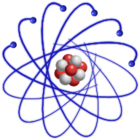
IMPORTANT: This description is valid for SL7 and SL6 only. For SL4 and SL5 LiveCD please see Install LiveCD SL4 or SL5 to USB stick
Either use the GUI liveusb-creator (SL6 and Windows) or do it manually with the command livecd-iso-to-disk from livecd-tools or in case of SL7 with the command dd. Where livecd-iso-to-disk is more flexible and supports more features (like a persistent /home).
You can reserve space on your USB stick for data persistence. Data persistence means that your files and settings will remain persistent even after you reboot your Live USB system. Please note that there are some limitations for data persistence. The most important, in case all free persistence space is used up, your USB Live System will no longer boot !
It is also possible to create a Live USB directly from a running LiveCD.
Your USB stick has to be formatted with FAT32 or EXT2, EXT3.
The minimum space requirement is
USB stick size = "ISO image filesize" + 30MB + "size of persistent overlay"
Please see also Troubleshooting Live USB.
The Scientific Linux 7 Live iso's can be directly copied to a USB flash drive with dd:
dd if=SL-73-x86_64-2017-01-18-LiveDVDkde.iso of=/dev/sdX
where /dev/sdX is your USB flash drive (for example /dev/sdb).
CAUTION: ALL DATA on the USB flash drive will be DELETED! Be sure to select the right /dev/sdX device!
Install liveusb-creator on Scientific Linux 6:
yum --enablerepo=sl-addons install liveusb-creator
Or download liveusb-creator for Windows liveusb-creator-3.12.0-setup.exe (SHA1: ed3c8355821d419e68f3e7cce0ceef4c5b42aafb).
IMPORTANT: The USB stick should be formatted with FAT32 when using liveusb-creator !
In the liveusb-creator GUI you can either select a LiveCD from the drop-down menu or you can first download the LiveCD iso file and choose "Use existing Live CD". In this case select the iso file by pressing on "Browse".
Furthermore, specify the amount of space you would like to reserve for persistence storage. Finally press Create Live USB.
Please note the limitations for persistence overlay.
Use the command line tool livecd-iso-to-disk included in livecd-tools. First install livecd-tools (SL6)
yum --enablerepo=sl-addons install livecd-tools
livecd-tools for SL7 can be found here: http://www.livecd.ethz.ch/download/RPMS/7x/x86_64/
Assuming the iso image is SL-64-i386-2013-04-17-LiveCD.iso and your USB stick is on device /dev/sdb1 run
livecd-iso-to-disk SL-64-i386-2013-04-17-LiveCD.iso /dev/sdb1
To reserve space for data persistence use option --overlay-size-mb
livecd-iso-to-disk --overlay-size-mb 1024 SL-64-i386-2013-04-17-LiveCD.iso /dev/sdb1
Please note the limitations for persistence overlay.
Further you can create a persistent (and encrypted) /home for your personal data with the option --home-size-mb
livecd-iso-to-disk --home-size-mb 200 SL-64-i386-2013-04-17-LiveCD.iso /dev/sdb1 livecd-iso-to-disk --home-size-mb 200 --unencrypted-home SL-64-i386-2013-04-17-LiveCD.iso /dev/sdb1
In constrast to the primary system overlay image, the home.img (EXT3 filesystem image) can be re-used and loop mounted outside of the liveusb environment:
mount -o loop /LiveOS/home.img /mnt
To see more options of livecd-iso-to-disk use --help or have a look at the manpage
livecd-iso-to-disk --help man livecd-iso-to-disk
If possible, first update livecd-tools
yum update livecd-tools
To create a Live USB from a running LiveCD use livecd-iso-to-disk command
livecd-iso-to-disk /dev/sr0 /dev/sdb1 livecd-iso-to-disk --overlay-size-mb 500 /dev/sr0 /dev/sdb1 livecd-iso-to-disk --overlay-size-mb 500 --home-size-mb 200 --unencrypted-home /dev/sr0 /dev/sdb1
where /dev/sdb1 is the FAT32 partition of your USB stick. And /dev/sr0 is the CDROM device containing the LiveCD
The command df will show you the CDROM device
df | grep /mnt/live
To find out the device name of the USB FAT32 partition run as root
fdisk -l
This will list the attached hard drive and USB devices and partitions
On FAT32 formatted USB sticks the overlay size can not be greater than 2047 MB. In case you want larger overlay size use EXT2 or EXT3.
One very important note about using the "primary" persistent overlay for system changes is that due to the way it's currently implemented (as a LVM copy-on-write snapshot), every single change to it subtracts from its free space. Even if you delete a file, disk space will not be released. In case all free space is used up, your USB stick will no longer boot!
The persistent overlay status can be queried by running the following command:
dmsetup status
You should see something like
live-osimg-min: 0 8388608 snapshot 2392/2392 24 live-rw: 0 8388608 snapshot 47640/2086912 200
were the numbers are in 512-byte. In this case the snapshot has a total size of 2086912 / 2 = 1043456 KB = 1019 MB and 47640 / 2 = 23820 KB = 23.3 MB are used.
Last modified: Saturday, 15-Apr-2017 12:00:59 CEST by Urs Beyerle