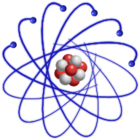
You can download Scientific Linux Live CD/DVD from the official Scientific Linux FTP server:
The iso-files can be found under version, i386/x86_64 in the folder iso. For example for SL 7.5: ftp://ftp.scientificlinux.org/linux/scientific/7.5/x86_64/iso
If you are interested in pre-releases, have a look at http://www.livecd.ethz.ch/download/testing.
Some public mirrors for Scientific Linux Live CD/DVD:
In order to verify the downloaded ISO image compare the checksum with the one found at the download site (see md5, SHA1SUM, or SHA256SUM file). Assuming you have downloaded the ISO image SL-60-i386-2011-03-07-LiveCD.iso, run on Linux:
sha256sum SL-60-i386-2011-03-07-LiveCD.iso # use sha256sum in case of SL6 md5sum livecd_SL55_gnome_2010-06-17.iso # use md5sum in case of SL4, SL5
to calculate the SHA256 or MD5 sum of the iso file.
On Windows:
Windows has no built-in md5sum, sha256sum, or sha1sum commands.
But there are compiled versions around which you can use from Windows command line.
For example google for md5sum.exe
or google for sha256sum.exe.
Download md5sum.exe from
http://etree.org/cgi-bin/counter.cgi/software/md5sum.exe.
Download sha256sum.exe from
http://www.labtestproject.com/files/sha256sum/sha256sum.exe.
Md5summer beta version supports SHA1 and MD5 sum.
Even if the checksum sum of the iso file is ok, the burned CD could still have some bad sector, e.g bad CDROM media. With SL6 LiveCD it is possible to verify the burned LiveCD. Boot the LiveCD and at the very beginning when you see "Automatic boot in .. seconds" press any key and choose from the list Verify and Boot. Press Esc to escape graphical boot in order to see more detail.
Scientific Linux Live CD/DVD labels can be found here (as .jpg or as GIMP .xcf files): http://www.livecd.ethz.ch/download/labels
Last modified: Monday, 24-Sep-2018 11:45:18 CEST by Urs Beyerle