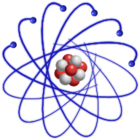
IMPORTANT: This description is valid for SL4 and SL5 only.
SL6 LiveCD supports persistent changes on Live USB, see Create Live USB with SL6 for more information.
Normally all data that you have created or any software you have installed since the LiveCD was booted, are lost when you shutdown the system. However, it's possible with the Scientific Linux LiveCD/DVD to save your changes and settings from your Live CD environment to some external devices like a USB key.
Please note: The following setup only works for LiveCD/DVD's created after 2008-08-01 !
Use "changes=..." boot parameter to specify persistent changes partition or directory. For example, to save all changes to the second partition (/dev/sda2) of your USB stick (/dev/sda) use
changes=/dev/sda2
A folder will be created on /dev/sda2 and all the changes made to the LiveCD filesystem will be saved to that directory. If you run Scientific Linux 5.2, the folder will have per default the name SL52changes. The partition specified with changes=/dev/sda2 has to be formated as ext2 or ext3. Supported are IDE, SATA and USB devices.
Or even better, you can just specify a folder name. Some examples:
changes=SL52changes (the default folder name for Scientific Linux 5.2) changes=any_foldername changes=my_changes
If the folder "my_changes" is found on some partition on your disk or on any attached SATA or USB disk, then all the changes made to the LiveCD filesystem will be saved to that directory. The folder "my_changes" has to be on an ext2 or ext3 formated filesystem and it has to be on the first level of a partition (subfolders will be not scanned). Important: You have to create the folder before your boot the LiveCD.
You may also use
changes=/dev/sda1/my_changes
In this case, /dev/sda1 will be mounted and the folder "my_changes" will be used. Other devices and folders will be skipped. Again, you have to create the folder before your boot the LiveCD.
Together with the possibility to start the LiveCD from an USB key, you can have your LiveCD installed on a USB key and all your changes persistently stored on the same device. These two features allow you to carry around your own portable Scientific Linux system on a single USB key.
For more inforamtion about creating an own partition to store your changes see also LiveCD on USB key.
There is one limitation: It's not possible to update the kernel of the LiveCD environment and boot into this new kernel.
If you only want to have the /home folder persistently stored, you can use the "home=..." boot parameter:
home=/dev/sda2
Or define a folder with
home=/dev/hda2:/folder
The home directory can be stored on any partition which can be read/write mounted by Scientific Linux. To formate the partition with ext3 filesystem is recommended.
A further possibility to save your session data and some configurations (keyboard, X11 configuration) to an USB stick (or to local hard disk) iS to use the script savelocal-data. However, it is recommended to use the "changes=" boot parameter as described above instead.
To use the script save-localdata, just run sudo save-localdata either from the command
line or from the menu.
The script will search for an USB stick, mount the stick and create a folder SL_LIVECD.
Inside SL_LIVECD folder there will be a file named "config", which will be source if you boot from LiveCD
and a script "setup", which will be executed.
Per default "setup" will just unpack all tar.gz files found in the folder "SL_LIVECD".
Last modified: Friday, 18-Mar-2011 19:27:57 CET by Urs Beyerle