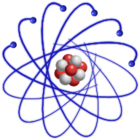
IMPORTANT: This description is valid for SL4 and SL5 only. For SL6 see Install LiveCD to local hard disk.
LiveCDs and LiveDVDs that were built after 2007-02-01 come with the script livecd-install, which can be used to install the whole LiveCD/DVD to your local hard disk. There is also a simple GUI called livecd-install-gui available.
Please note: This is the first test release of livecd-install. Any feedback is very welcome.
Finally, you should end up with a fully working Scientific Linux installation.
If you like to use the GUI, there is an entry called "-> Install LiveCD/DVD <-" in the top level of the KDE menu or under KDE -> Administration. In Gnome you find it under System -> Administration. Or you can start the GUI by running the command livecd-install-gui.
The script livecd-install has to be run as root. Option -h will show you a short help text.
# su - # livecd-install -h
To install the LiveCD on your hard disk you need one empty Linux partition (Id: 83). The LiveCD/DVD will need three times more disk space on your hard disk. For example the LiveCD (about 700 MB) will fill up 2.1 GB on the Linux partition. It is further recommended that you have in addition a Linux Swap partition (Id: 82).
To create new partitions use fdisk, parted and/or qtparted.
Assuming you have a second empty IDE hard disk (/dev/hdb), use for example fdisk to create a Swap partition (/dev/hdb1) and a Linux partition (dev/hdb2). Finally, you should have something like:
# fdisk -l Disk /dev/hdb: 60.0 GB, 60011642880 bytes 240 heads, 63 sectors/track, 7752 cylinders Units = cylinders of 15120 * 512 = 7741440 bytes Device Boot Start End Blocks Id System /dev/hdb1 1 128 967680 82 Linux swap /dev/hdb2 129 7752 57637408 83 Linux
Since your PC will most probably boot from the first hard disk (/dev/hda), we will install the boot loader GRUB into the Master Boot Record (MBR) of /dev/hda. To install the LiveCD run now
# livecd-install -swap=/dev/hdb1 -mbr=/dev/hda /dev/hdb2
The script livecd-install will format /dev/hdb2, copy all data from the LiveCD to /dev/hdb2 including your changes that you or the system have done since booting the LiveCD. Things that are Live System specific will be removed and files that are need on a working Scientific Linux installation will be generated. The directory /boot will be populate with kernel, initrd, and the grub folder. The grub configuration file grub.conf will be generated and grub will be installed into the Master Boot Record (MBR) of /dev/hda. Device /dev/hdb1 will be added as Swap partition to /etc/fstab.
Below a possible partition table of 60 GB SATA hard disk is printed. The Windows partition (/dev/sda1) was shrinked to 30 GB with the help of qtparted. A Swap partition (/dev/sda2) of 1000 MB and a Linux partition (/dev/sda3) of 29 GB was created afterwards.
# fdisk -l Disk /dev/sda: 60.0 GB, 60011642880 bytes 240 heads, 63 sectors/track, 7752 cylinders Units = cylinders of 15120 * 512 = 7741440 bytes Device Boot Start End Blocks Id System /dev/sda1 * 1 3876 29302544 7 HPFS/NTFS /dev/sda2 3877 4005 967680 82 Linux swap /dev/sda3 4006 7752 28334864 83 Linux
To install the LiveCD on /dev/sda3 run
# livecd-install -swap=/dev/sda2 -mbr=/dev/sda /dev/sda3
The script livecd-install will create a boot entry in grub.conf for Windows.
Last modified: Friday, 18-Mar-2011 19:32:43 CET by Urs Beyerle